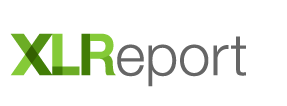XLReport – Microsoft Excel add-on to easily connect to almost any data source and produce live and real-time report outputs.
Installing the add-on will allow access to Admin (Designer) users and also to Viewer users (end-users).
Run XLReport for the first time!
The Excel menu bar of XLReport behaves differently depending if the user logs in as Admin or Viewer user.
Watch the Video: “XLReport Admin user & Viewer user”
Watch the Introduction Video!
XLReport Interface
Project Explorer
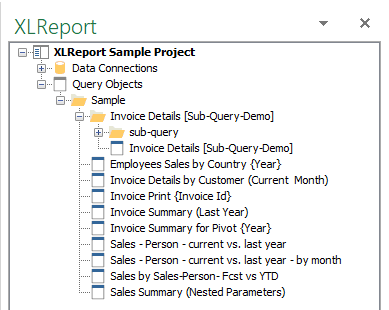
XLReport Sample Project
The XLReport trial version includes a sample Project with a Data Connection to a SQL Server database connected via the Internet.
The sample project includes several Queries which you can edit and use.
You can also add new Queries to the sample Project using that sample database.
And of course you can add unlimited data-sources and build queries as you like and insert it’s data into Excel.
Admin User
XLReport Report Server
The Report Server is the backbone of XLReport and contains and controls the Report Repository (which holds all definitions, configuration, user security, etc.). and the Report Web Server.
When you run XLReport for the first time it will automatically create and install a Report Server – on a Disk path) with its Repository.
Configure XLReport Report Server | Connect to an existing Report Server
Login as Admin user
- On the Property Panel select an Admin / Designer user and enter the password.
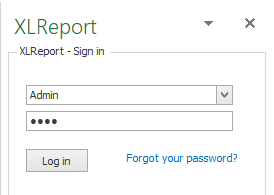
Note! When you run XLReport in trial then you need to select the Admin user and no password is required unless you assign one in Users.
Setup the XLReport Report Server
Learn here how to set up the Report Server.
Work with XLReport Projects
Organize your XLReport Queries with projects and folders so you can keep related data (ERP, CRM, Financial, Human Resources, etc.) objects together.
Connect to your Data Sources
XLReport connects to all popular databases like MS Access, MS SQL Server, Oracle, MySQL, Informix, DB2, DBase, Firebird, FoxPro, Excel; text files and almost any other database through ODBC and OLEDB.
- To add a new Data Connection, select >New>New Data Connection on the menu bar.
Query your Data
The visual XLReport Query builder is the core of XLReport and allows to create SQL queries without SQL or code knowledge.
You can create queries from your database objects like tables, views and stored procedures and also from existing XLReport queries.
You can even combine database objects and XLReport queries.
Visual Query Designer Interface
Insert Data into Excel
The main purpose of XLReport is to easily create Queries and insert its data into Excel either as static or live real-time connected data.
Viewer User
The Viewer use (end-user) can consume queries by adding their data into Excel data sheets.
- On the Property Panel select an Viewer user and enter the password to login as Viewer User.
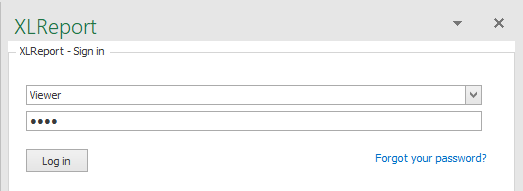
Note! When you run XLReport in trial then you need to select the Viewer user and no password is required unless you assign one in Users.
Insert Data into Excel
The main purpose of XLReport is to easily create Queries and insert its data into Excel either as static or live real-time connected data.